Main Features
Instant Level Control
Expand or collapse any hierarchy level with a single click, making complex data structures easy to navigate and explore.
Smart Search
Quickly locate specific cards by searching for any substring, instantly highlighting matches across your entire dataset.
Dynamic Dimension Toggling
Switch between measures on the fly and toggle different hierarchy levels using your available dimensions for flexible analysis.
Automatic Categorization
Intelligently group smaller categories into an "Others" bucket to maintain clean visualizations without sacrificing data insights.
Side-by-Side Comparison
Compare multiple branches simultaneously with an intuitive pin-list feature, making pattern identification and anomaly detection effortless.
Flexible Layouts
Instantly switch between horizontal and vertical orientations to optimize your visualization for different displays and presentations.
See It in Action
Interactive Demo Gallery
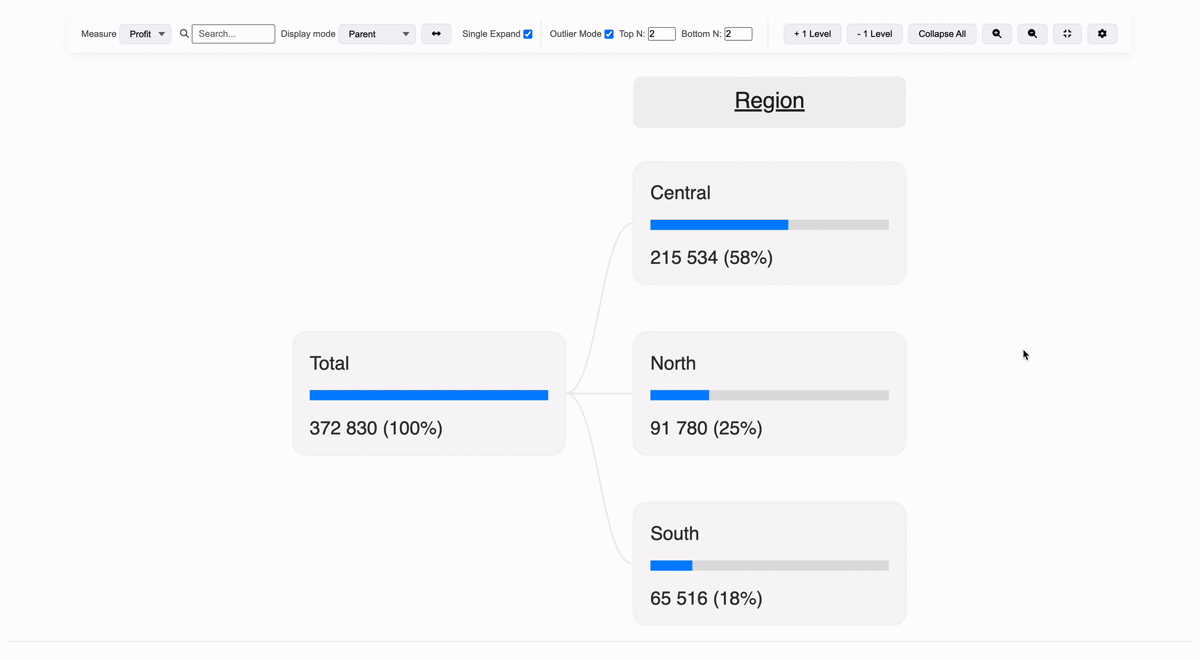
Navigate through multiple hierarchy levels with single-click expansion
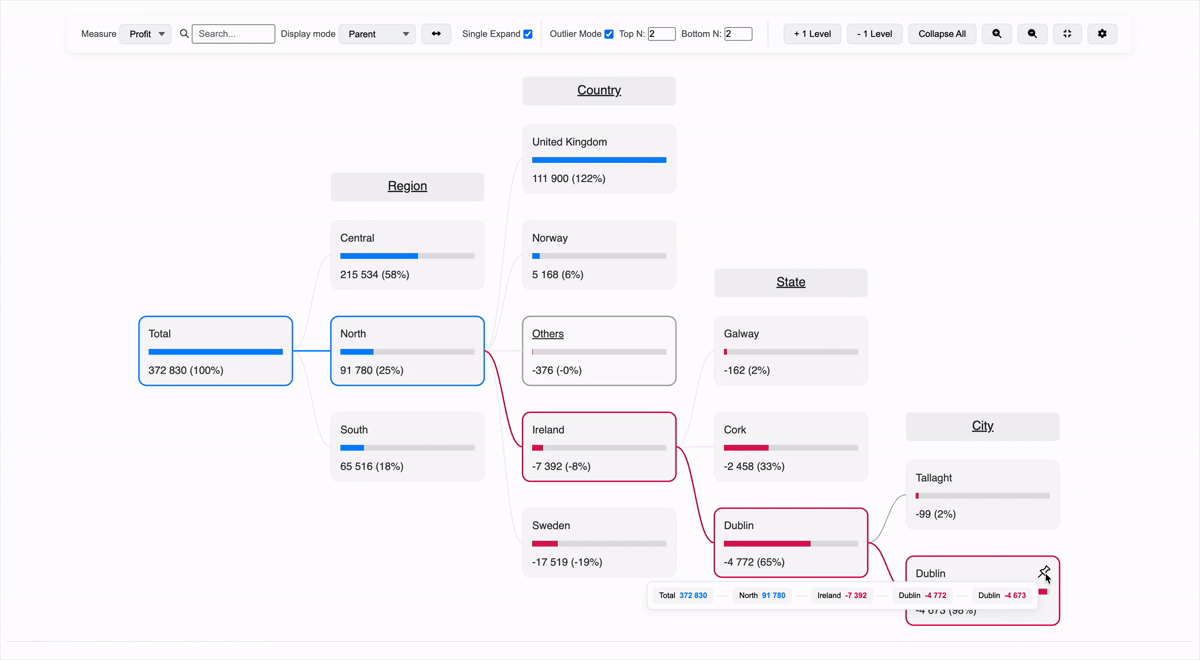
Search functionality instantly highlights and expands to matching nodes
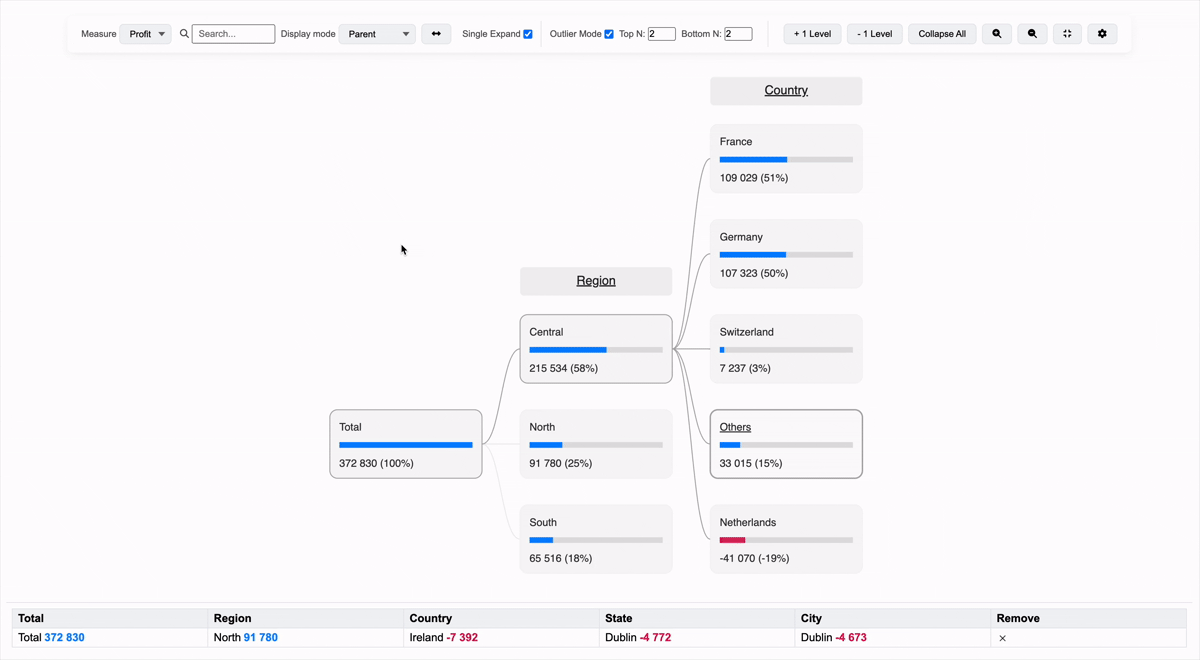
Switch display modes, reorder dimensions, and compare paths dynamically
Perfect For Your Data
Geo Hierarchies
Drill down from regions to territories to individual stores. Compare performance across geographic hierarchies and identify top-performing locations instantly.
Product Category Breakdown
Navigate from product lines to categories to individual SKUs. Instantly see which products drive revenue at any hierarchy level.
Organization Structure
Visualize reporting lines from C-suite to individual contributors. Analyze metrics by department, team, or employee level with one-click navigation.
Financial Hierarchies
Explore P&L from company level down to individual cost centers. Compare budget vs actual across any organizational unit with smart outlier detection.
Security & Support
DendroMap Explorer is built with enterprise-grade security: no permanent data storage, secure HTTPS transmission, and comprehensive input validation. I provide full implementation support including setup assistance, custom training, and ongoing technical guidance.
Installation Guide
Important: DendroMap Explorer is currently a dashboard extension (not a worksheet extension), which means it requires a manifest file for installation and works at the dashboard level.
Configure Tableau Server/Online
Before installing the extension, your Tableau Server administrator needs to allow it:
- Navigate to Settings → Extensions in your Tableau Server/Online
- Click "Add URL" and enter:
https://dendromap-explorer.netlify.app/ - Configure security settings:
- Full data access: Deny
- User prompts: Hide
This configuration ensures the extension can only access data you explicitly provide through worksheets, maintaining your data security. Learn more about Tableau Extensions security.
Get the Manifest File
Contact me to receive the DendroMap Explorer manifest file (.trex). This file:
- Contains metadata about the extension (name, version, author)
- Defines security permissions and data access requirements
- Points to the hosted extension URL
- Is required by Tableau to verify and load the extension
The manifest file is a simple XML document that ensures secure communication between Tableau and the extension.
Prepare Your Worksheet
- In your Tableau workbook, create a new worksheet
- Add dimension fields to Rows shelf (these will form your hierarchy)
- Add Measure Values to the view
- Ensure you have at least 2 continuous (green) measure fields in Measure Values
- The worksheet layout doesn't matter - it's just a data source for the extension
Add to Dashboard
- Create a new dashboard or open an existing one
- Drag your prepared worksheet onto the dashboard
- You can hide the worksheet by:
- Making it 1 pixel in size
- Using either tiled or floating layout
Install DendroMap Explorer
- From the dashboard's Objects panel (bottom left), drag an Extension object onto your dashboard
- In the dialog that appears, click "Access Local Extensions" at the bottom
- Browse and select the DendroMap Explorer manifest file (.trex)
- The configuration window will open automatically
- In the "Select Worksheet" dropdown, choose the worksheet you prepared
- Click Save
Once configured, DendroMap Explorer will appear on your dashboard, ready to visualize your hierarchical data. The original worksheet remains hidden, serving only as the data source.